How To Verify Youtube Account:Tips and Tricks
Steps to Verifying Your YouTube Account
Step 1
- Login your youtube account
- And go to your youtube account settings and click on gear icon to open your youtube account setting option
![]()
Step 2
- Get To Additional Features :From the Overview screen of your YouTube account, near the bottom is a link to View additional features. Click that.

Step 3
- Find and Click the Verify Button : On the Features screen near the top, next to your profile pic, you’ll see a button to Verify your account.
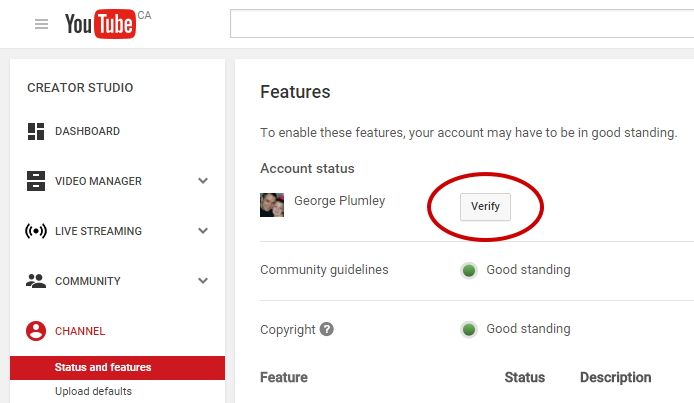
Step 4
- Choose Your Country and Verification Method : select your country and then select any option whatever you want either verification by phone or verification by text.
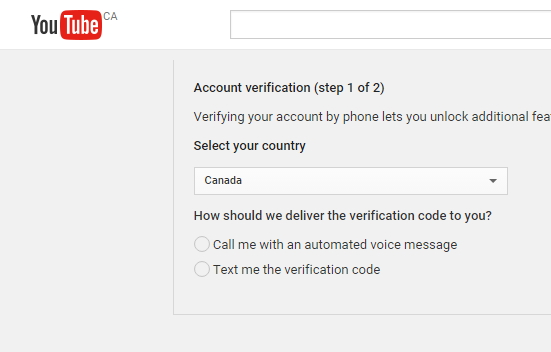
- When your choice has been done, a popup warns you to go and get the phone with the number you’re about to give Google click confirm you are ready
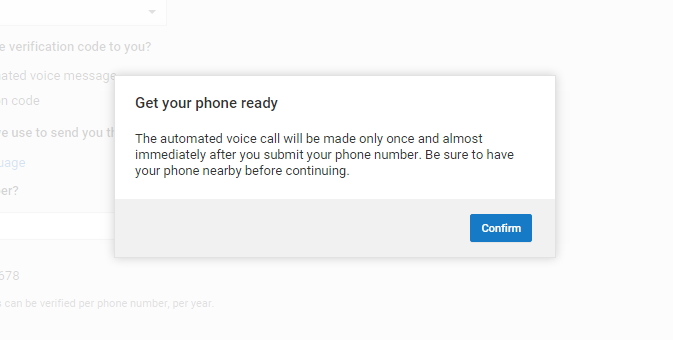
Step 4
- Enter the Phone Number : Click Submit and you should get the automated phone call or the text almost instantly.
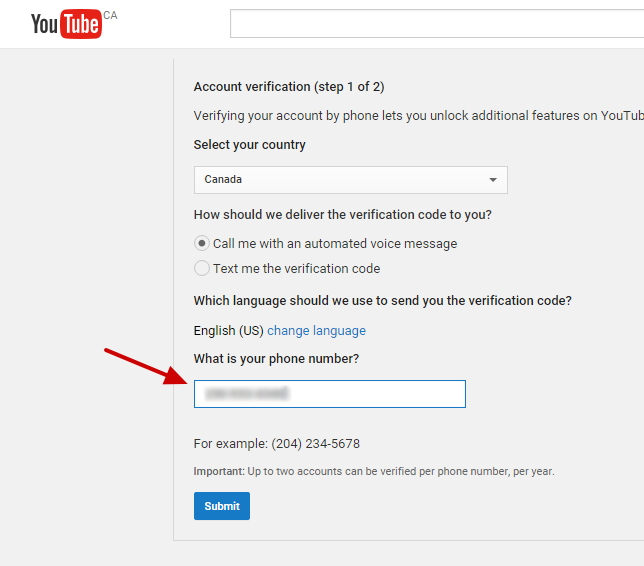
Step 6
Enter the Verification Code
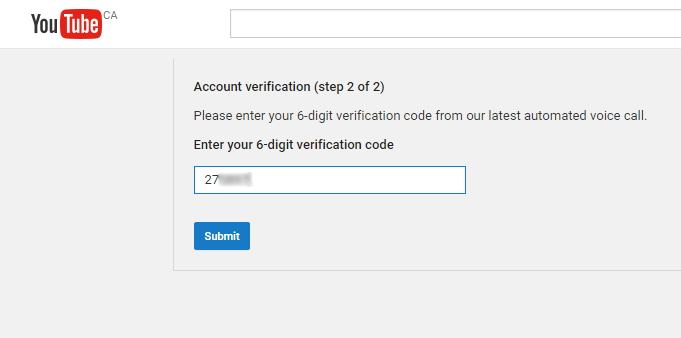
Step 7
- Confirm that You’re Verified : after putup the code in text box you will redirect to the overview screen of your account and where the Verify button once was, it should now say Verified.
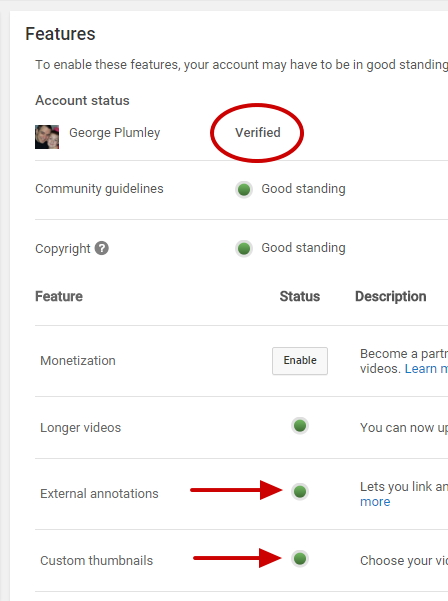
 1-820-333-2571
1-820-333-2571